We regularly release firmware updates for the Unleashed, to add new features and make constant improvements to its existing features. Follow these easy steps to update the firmware of your Unleashed:
1. To update the firmware, or see if an update is available, you may need to update the app first. Check the App Store or Google Play store and update the app if there is a pending update.
2. Once you’ve done this, a red notification badge will appear next to the Unleashed icon in the bottom left corner of the main menu (accessed by tapping the three horizontal bars).
3. Keep tapping on the fields with this red icon until you get to the screen titled “FIRMWARE”.
4. Make sure the Unleashed is plugged into the camera, the camera is turned on and the app is connected (the Unleashed’s LED will shine turquoise). Tap “Install Update” and let the magic happen.
5. Please keep your camera “awake” by half-pressing the shutter button of the camera every ten seconds or all throughout the update. This is necessary to keep the Unleashed powered throughout the update. If the camera goes to sleep and the update fails, turn it on again and restart the update.
6. Updating will take about one to two minutes and once it’s done, a big check mark will appear.
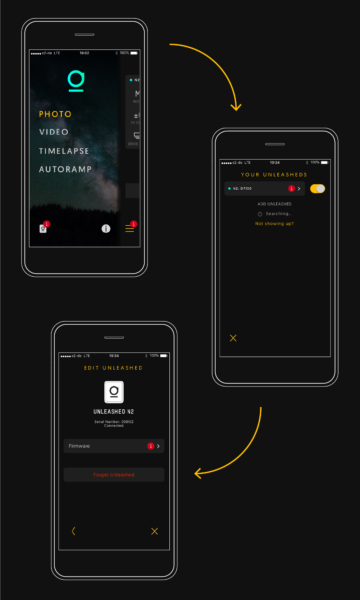
Troubleshooting
Here are some things you can try if your Unleashed’s firmware update should fail:
- In the “Your Unleasheds” screen (App menu → Unleashed icon in bottom left), tap on your Unleashed, tap “Unpair Unleashed”, unplug the Unleashed, plug it back in and pair it again, then retry the update. In some rare cases, you may need to repeat this procedure a handful of times until the update works.
- Uninstall and reinstall the Unleashed app, reconnect the Unleashed and try updating it again.